-
Use Internet Connection Sharing (ICS).
-
Use a router.
How does ICS work?
First, you need one computer, called the host computer, that is connected to the Internet and that has a separate connection to the other computers on your network. You enable ICS on the Internet connection. The other computers on your network then connect to the host computer, and from there to the Internet through the host computer's shared Internet connection.
Set Up the Computer That Will Share the Connection (Host computer)
Start with the computer that will share the Internet connection. First set up your Internet connection,and then use the Network Setup Wizard to configure the computer by taking the following steps
Create and test an Internet connection using the information in the “Connecting to the Internet”.
Click on start Right-click Network and choose Properties from the context menu. You’ll see the Network and Sharing Center window.Click the Manage Network Connection link.
You’ll see the Network Connection window.You must have a minimum of two active network connections to make ICS work. The first connection is from your computer to the Internet. The second connection is from your computer to the rest of the network.
Right-click the connection to the Internet and choose Properties from the context menu.Select the Sharing tab. You’ll see sharing options like the ones shown.Check the first option to let other people use this connection to access the Internet. If you want to also allow others to manage the connection ,check the second option.Click Settings.
You’ll see the Advanced Settings dialog box shown where you can control the services that others can use on your system.
Check the standard services that you want other people to access.lick Add to add custom services to the list. You’ll see the Service Settings dialog box . Custom services require that you provide an IP address and port umber. You can make your custom service less vulnerable by choosing a different setting for the fourth field, Internal Port number for This Service, to a different value than the external port number.Click OK to add the custom service. ICS enables the option automatically.
Click OK twice to make the ICS connection functional. Vista will ensure that the connection doesn’t have any problems such as address conflicts.
Setting Up a Client Computer
Next, set up the first of your client computers. Make sure the Internet connection is still open on the computer you set up to share it, and then take the following steps
Open the Internet Options applet in the Control Panel. You’ll see the Internet Properties dialog box. Select the Connections tab.
Choose the Never Dial a Connection option.Click LAN Settings to display the Local Area Network (LAN) Settings dialog box.
Check the Automatically Detect Settings and the Use Automatic Configuration Script
options. Clear the Use a Proxy Server for Your LAN option. Click OK twice to change
the settings.
NOTE: You may have to reboot or at least log out and then back into the system to make the connection work. Windows may not acknowledge the availability of the shared connection otherwise.




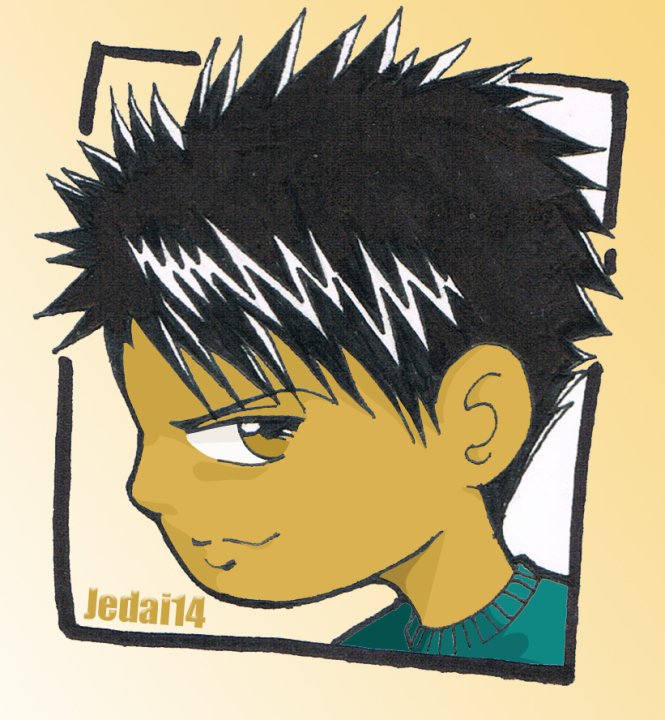





No comments:
Post a Comment