1. You need the following:
- Atleast 1GB USb Flash Drive
- Windows XP Intallers CD
- Extra PC with CD-ROM Support and Windows XP OS Installed (you can use windows 2000 or Vista but not tested on mine; this unit is use for copying data from your Windows XP CD to USB Flash Drive.
- and download Komku-SP-usb software pack here or from the mirror below.
Mirror 2
This software pack contains 3 application :
- BootSect.exe (Boot Sector Manipulation Tool)
- PeToUSB (http://GoCoding.Com)
- usb_prep8 (Prepares Windows XP Setup LocalSource for Copy to USB-Drive)
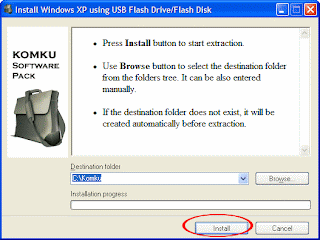
3. Locate folder C:\Komku\PeToUSB\
double click PeToUSB.exe
a window will appear like this:
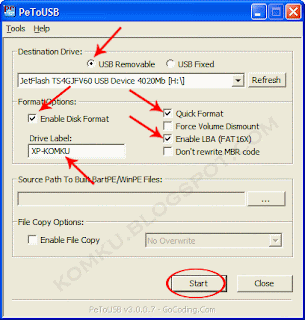
Destination Drive : select USB Removable
check on Enable Disk Format
check on Quick Format
check on Enable LBA (FAT 16x)
Drive Label : XP-KOMKU (or whatever you want)
then click Start
Then, click Yes to continue....
"You are about to repartition and format a disk. Disk: .... All existing volumes and data on that disk will be lost. Are You Sure You Want To Continue?"
click Yes
Wait a few seconds...
Then..
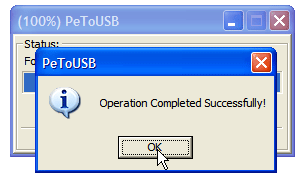
Click OK, and you can close PeToUSB window.
4. Open Command Prompt ...
Click Start > Run > type cmd > click OK
Inside of the command windows go to the directory you have bootsect.exe saved.
(use the cd directoryname command to switch folders)
You must come up with this:
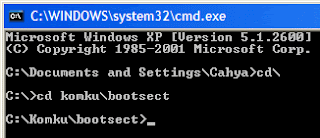
Then type in bootsect /nt52 F: and press Enter.
NOTE F: is the drive letter for my USB stick if yours is different you need to change it accordingly. What this part does is write the correct boot sector to your USB stick, this allows your PC to boot from the USB stick without it nothing works.
Please note: When running the bootsect.exe command you cannot have any windows open displaying the content of your USB stick, if you have a window open bootsect.exe will be unable to lock the drive and write the bootsector correctly.
The result... "Successfully updated filesystem bootcode. Bootcode was succesfully updated on all targeted volumes."
don't close Command Prompt window, and go to the next step.
5. go to the directory you have usb_prep8.exe saved.
Again, (use the cd directoryname command to switch folders).
type usb_prep8 again... and pres Enter
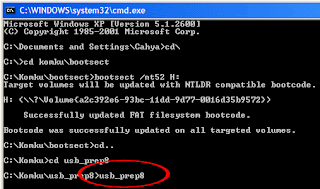
Press any key to continue...
usb_prep8 welcome screen will appear
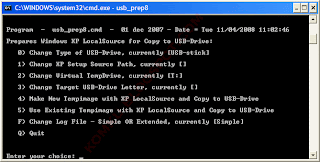
Prepares Windows XP LocalSource for Copy to USB-Drive:now, insert your original Windows XP CD to your CD/DVD ROM
0) Change Type of USB-Drive, currently [USB-stick]
1) Change XP Setup Source Path, currently []
2) Change Virtual TempDrive, currently [T:]
3) Change Target USB-Drive Letter, currently []
4) Make New Tempimage with XP LocalSource and Copy to USB-Drive
5) Use Existing Tempimage with XP LocalSource and Copy to USB-Drive
F) Change Log File - Simple OR Extended, currently [Simple]
Q) Quit
Enter your choice:_
and back to Command Prompt window.
Type 1 then press Enter...
"Browse For Folder" window will appear, select your CD/DVD drive with the Windows XP CD and click OK
the result... "XP Setup Source Path" changed to E:\ (yours may be different)
now for point 2, if letter T is currently assigned to a drive in your computer, you must change it.... if not, leave it as it is
how to change it?
type 2 and press Enter...for example you doesn't have drive S so you type S and press Enter.
back to usb_prep8 welcome screen...
now type 3 and press Enter...
"Please give Target USB-Drive Letter e.g type U" Enter Target USB-Drive Letter:
because my Flash drive letter is F
so, type F and press Enter...
after back to usb_prep8 welcome screen...
now type 4 and press Enter to make new temporary image with XP LocalSource and copy it to USB Flash Drive
please wait a few seconds..
"WARNING, ALL DATA ON NON-REMOVABLE DISK DRIVE T: WILL BE LOST! Proceed with Format (Y/N)?"
type Y and press Enter
please wait....
when format virtual disk complete, press any key to continue...
please wait... making of LocalSource folder is in progress...
when "Making of LocalSource folder $WIN_NT$.~LS Ready"
Press any key to continue...
"Copy TempDrive Files to USB-Drive in about 15 minutes = Yes OR STOP = End Program = No"
Click Yes, and wait...
"Would you like USB-stick to be preferred Boot Drive S: bla... bla..."
Click Yes
"Would you like to unmount the Virtual Drive ?"
Click Yes, wait a few seconds, and press any key....
press any key again to close usb_prep8...

Then Safety remove your USB Flash Drive.
Now, your USB Flash Drive is ready..
6.
Now, insert your USB Flash Drive to your PC (e.g Acer Aspire One, Asus Eee PC etc)
go to BIOS and make USB HDD (or USB ZIP in some other machine) as primary boot device....
then boot from your USB Flash Drive....
and select "TXT Mode Setup Windows XP, Never unplug USB-Drive Until After Logon"
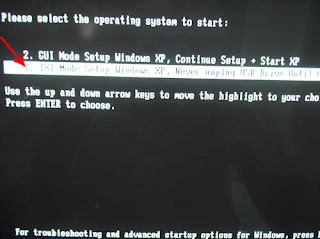
From this point on it is just like any other windows XP installation delete/recreate the primary partition and format it using NTFS. Make sure you delete ALL partitions and recreate a single partition or you will get the hal.dll error message.
Once the text mode portion of setup is complete it will boot into the GUI mode (you can press enter after the reboot if your too excited to wait the 30 seconds)
Once the GUI portion of setup is complete you will again have to boot into GUI mode this will complete the XP installation and you will end up at you XP desktop. It is very important that you DO NOT REMOVE THE USB STICK before this point. Once you can see your start menu it is safe to remove the usb stick and reboot your pc to make sure everything worked.
Thats it.




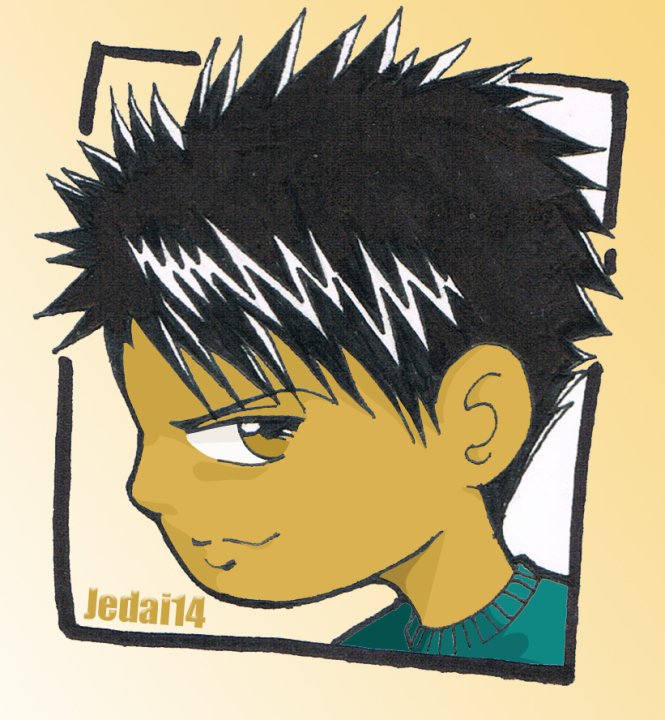





8 comments:
After I follow the first several steps and get to the window where I select 1 to choose the Windows XP source path, I always get the same error message: "The path xxx does not contain Windows XP Source Files."
All I have is the Eee PC support DVD that came with the Netbook. It has alot of subfolders on it but I am not sure where the Source files are?
Any help is much appreciated,
Thanks
Be sure to insert your Windows XP w/ SP 2 CD,(not windows xp sp1 or sp 3)on you DVD ROM Drive.
Only one disk came with the netbook and the Eee PC disk I have has the following folders:
Bin
Drivers
I386
Recovery
Software
Would the XP/SP 2 files be on here or will have to buy a XP/SP2 disk?
Sorry I am a novice at trying to reformat from a USB...
As you said earlier, "The path xxx does not contain Windows XP Source Files."
So it is possible that the disk you had is not windows xp sp2, you can confirm this by calling your supplier.
Okay, progress... Got the USB loaded but now when I try to install I am getting the following error:
"The partition you have chosen is too full to contain Windows XP which requires a drive with at least 1371 MB of free disk space"
I only have 1 partition listed and it says I have 1241MB of free space...
Okay, progress...
Got the USB loaded and I am trying to install. I am getting the following error:
"The partition you have chosen is too full to contain Windows XP which requires a drive with at least 1371MB of free disk space"
I only have 1 partition listed and it says I have 1241MB of free space...
Figured it out! Thanks so much for all your help!
Okay, your welcome.
Post a Comment