2) Using Router
Sharing Connection
In this case you need two LanCard for your server computer, first LanCard is to connected to the SmartBro and the other one is connected to the Lancard of your second computer or to a hub.
Open your network connection.
To open,
Option 1:
Start > Settings > Network Connections.
Option 2:
Start > Settings > Control Panel > Network Connections.
As you can see, there are two connections, the SmartBro the local one. (Rename it to identify easily)
Your SmartBro connection is set up to Obtain an IP Address automatically, you can verify it by, right click the connection icon > Properties > click on Internet Protocol (TCP/IP) and Click on Properties.
Click the image to see the larger view.
Then share the connection.
Turn off the firewall.
To turn it off. Click on Settings... under the Windows Firewall on the Advanced tab.
Click the image to see the larger view.
Then set up the local connection, again; right click the connection icon (the other one ) > Properties > click on Internet Protocol (TCP/IP) then Click on Properties and set up the IP Address and Subnet Mask.
Click the image to see the larger view.
Then setup the connection on your client computer.
As usual, open the Network connection, go to the TCP/IP Properties and set the ip address, (never use ip address that is already used). On the Default Gateway and Preferred DNS Server field put the ip address of your server.
Click the image to see the larger view.
That’s it. Happy surfing.
Using Router
1. Connect the Smart Bro cable to the router.
2. Connect the PCs to the router:
3. Access internet from one PC
4. Enter username and password on Smart Bro portal
5. Done. Happy surfing.











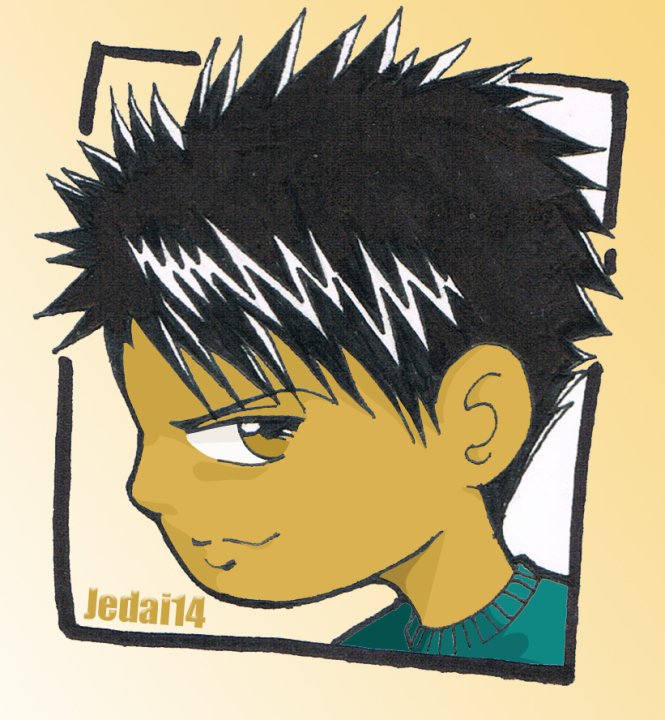







3 comments:
sir, I tried your settings but it didn't worked for me.,
Im also using SmartBro,
Crossover cable.
my XP machine is the (server) and the Client is Windows 7.
I can't see my Windows 7 in my XP machine, and can't share files and internet.
i also disabled firewalls and some passwords.
I've been configuring this for four hours and more..
any ideas sir?
im losing hope. :\
First, be sure to install your LAN cards correctly.
For your Server(Windows XP), 2 lan cards must be install and configure IPs as I stated above.
For you Client Machine (Windows 7) 1 lan card must be installed and configure same as above using Internet Protocol Version 4 (TCP/IPv4)
In this stage you can now browse the internet.
Right?
Then for file sharing.
Please refer to this post.
File Sharing between Windows 7 and XP
Is it working now?..
P.S.
Restart both (Client and Server Machine) after setting your configurations.
Post a Comment