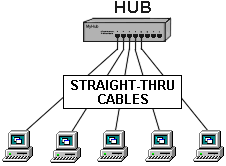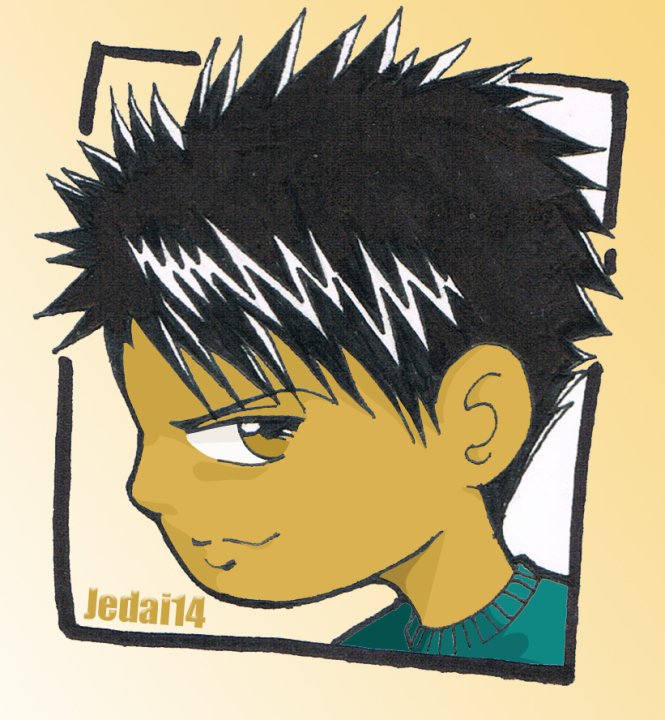The Pentium D is simply two Pentium 4 Prescott cpus inefficiently paired together and ran as dual core.
The Core Duo is Intel's first generation dual core processor based upon the Pentium M (a Pentium III-4 hybrid) made mostly for laptops (though a few motherboard manufacturers have released desktop boards supporting the Core Duo CPU), and is much more efficiently than Pentium D.
The Core 2 Duo is Intel's second generation (hence, Core 2) processor made for desktops and laptops designed from the ground up to be fast while not consuming nearly as much power as previous CPUs.
Note - Intel has dropped the Pentium name in favor of the Core architecture as Intel is restructuring and refocusing it's efforts to become number one again (and are doing a fine job, might I add).
The AMD Athlon X2 CPUs have two revisions, the first one is essentially very similiar to the Pentium Ds in that they are simply two Athlon 64 chips fused together, making power requirements quite steep (around 89 watts). The second revision is made more efficiently, like the Core Duos, with much less power consumption (around 65 watts).
There are, of course, other differences, but that is the gist of dual cores as it relates to Intel and AMD.