
Please fallow the following steps carefully.
- Control Panel, Regional Options
- General tab, under Language settings for the system
- Tick Japanese, set it as default if you want to run native Japanese apps (eg Office 97/98). It sets code page 932 as the default -- this may break other things if you are not careful!
- Insert Windows CD, reboot, etc.
- Control Panel, System
- Hardware tab, Device Manager
- Find your keyboard device (probably says PC/AT Enhanced PS/2 Keyboard)
- Double click to bring up the properties
- Driver tab, Update Driver
- Next, then Display a list of known drivers
- Show all hardware of this device class
- Manufacturer: (Standard keyboards), Device: Japanese PS/2 Keyboard (106/109 key)
- Ignore the warning and hit yes
- Install the driver, reboot, etc etc ...
- Control Panel, Regional Options
- Input Locales tab, click Add
- If you want to use Japanese: Language=Japanese Keyboard layout=Japanese Input System MS-IME2000
- If you want to use another language: Language=your language layout=Japanese
- Or do both and switch between them.
So perhaps it as not quite as simple, having written down the steps. Caveats: I don't know what happens if you use a USB keyboard instead of a PS/2-AT one. There is also only one layout under W2K, as opposed to several under NT.
You can change the user interface language of IME 2000 between Japanese and English. Go into the IME properties box and it's on the first screen. The usefulness of this is debatable, but hey.
]
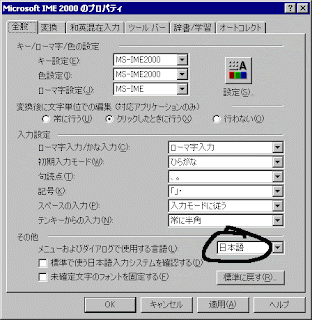




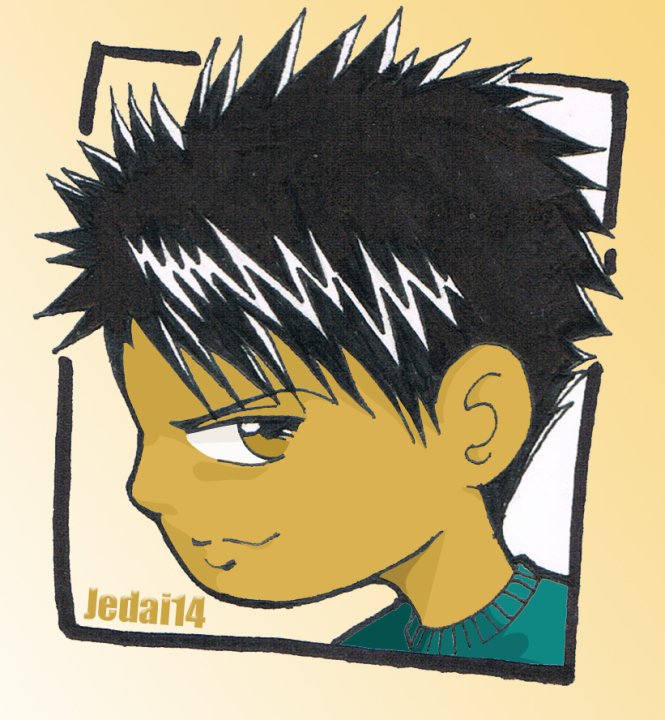







No comments:
Post a Comment